I did a Booktoberfest Reading Challenge for October where students logged their time spent reading through Biblionasium, but this time I wanted to something a little more crafty... I guess the holidays got me feeling all Pinteresty...
Here's the challenge I created. We'll kick off the Winter Break Reading Challenge the day we leave for Christmas and will wrap it up on January 10 -- that's when all challenges are due to the library. Overall, the students are expected to read a total of 300 minutes over the break -- 30 minutes for 10 days -- but there are smaller challenges within. For instance, one 30 minute segment might be for reading in your pajamas or 30 minutes spent reading to a sibling...
Here's are the image files, and I will link the editable Google Drawings below. Feel free to use, edit, share, remix -- I'm all about some Open Educational Resources!!
Here are the editable Google Drawing files:
https://docs.google.com/drawings/d/1X2Glc3GwP2-l1FGtWBLGmcbxiQarRaFzWy7GORlrV_A/copy
https://docs.google.com/drawings/d/1k_E9_v0JqXOxABrDoO6Au_LdtzUIbUlLmZunVMIia_I/copy
Thursday, December 7, 2017
Wednesday, April 19, 2017
Summer Reading 2017
Here's this year's Summer Reading Challenge...
Using Smore to get the word out easily via email and social media. Here's the online flyer:
Using Google Forms for kids to sign up so I can create their Biblionasium account. Here's the Google Form:
Using Smore to get the word out easily via email and social media. Here's the online flyer:
Using Google Forms for kids to sign up so I can create their Biblionasium account. Here's the Google Form:
Thursday, March 16, 2017
Fail to Plan...Plan to Fail
Doing some research on the value (as we all know it) of collaborative planning between classroom teachers and library media specialists. I wanted to create a common planning document that I would print out into poster size, bring to our weekly professional learning, and have each academic area teachers, CTAE, fine arts, and PE add their plans for the year. This will serve TWO functions --
1. If I know what everyone is teaching and when, I can better meet their informational needs; and
2. Maybe someone might look at the planning document and realize it would be better to teach curriculum standard Q while someone else is teaching curriculum standard N. Always be intentional!
I created the document as a calendar of sorts because I also wanted to include national celebrations and holidays to be helpful in planning. Here's the document I came up with. Feel free to use it. I created it in Canva -- super awesome (FREE) graphic design website -- and here's the link to the file.
Here's the embedded copy of the file:
August Planning Sheet by Heather Morin
1. If I know what everyone is teaching and when, I can better meet their informational needs; and
2. Maybe someone might look at the planning document and realize it would be better to teach curriculum standard Q while someone else is teaching curriculum standard N. Always be intentional!
I created the document as a calendar of sorts because I also wanted to include national celebrations and holidays to be helpful in planning. Here's the document I came up with. Feel free to use it. I created it in Canva -- super awesome (FREE) graphic design website -- and here's the link to the file.
Here's the embedded copy of the file:
Wednesday, March 15, 2017
Ok, well....
| Well poo. I WANTED to do March Madness via Kahoot! However....it appears that Kahoot doesn't have all the snazzy features I thought it did.... Anyway.... I created a ballot via Google Forms...Here's the link: https://goo.gl/forms/2OYy4Jc5WJBJJNfy1 |
Tuesday, March 14, 2017
March Madness for Books -- Field of 16
Getting a late start, but we are kicking off our March Madness for Books with voting for the Field of 16. Rather than do voting through a Google Form, I thought I might get better participation with a Kahoot! that will be shared to teachers via email and through the PGM News.
Here's the link to my Kahoot:
https://play.kahoot.it/#/k/71a2dfff-16ef-43cc-899f-ef08a3ba775b
This year, our Field of 16 was compiled by student suggestions through a Google Form. Our 16 include:
1. The Crossover - Alexander
2. Booked - Alexander
3. Stargirl - Spinelli
4. Wonder - Palacio
5. Black Butler (series) - Toboso
6. Love, Stargirl - Spinelli
7. Old School (Wimpy Kid) - Kinney
8. City of Glass - Clare
9. Prisoner B-3087 - Gratz
10. Bone (series) - Smith
11. Series of Unfortunate Events - Snicket
12. Fish in a Tree - Hunt
13. A Dog Named Slugger - Brill
14. Paper Towns - Green
15. Escape from Mr. Lemoncello's Library - Grabenstein
16. Lions of Little Rock - Levine
Thursday, January 19, 2017
What's Making in the MakerSpace, Part 2
So I struggled with the pictures of the MakerSpace in my earlier post, so I'm just going to start over...

1. I have three MakeyMakeys. I managed to score three OLD desktops, that my awesome tech was able to doctor up and get in good condition, and they are the dedicated MakeyMakey stations. I keep Play-Doh, tin foil, spoons, and other "conductive" items handy for making. I also have a littleBits MakeyMakey and two MakeyMakeyGos.
2. littleBits. I have a station where kids are building -- remote controlled cars, bubble blowing machines, music synthesizers -- with littleBits. I have bought multiple sets, but the best set by far was the Gadgets & Gizmos set. I am working with our school's Technology Student Association chapter, and they are helping me build an awesome littleBits space as part of one of their conference events.
3. Meccanoid robot -- I liked the idea of this one, but it tends to stay in a trillion pieces more than it's put together, but it may just be my kids. It's supposed to do awesome things, but my kids won't leave it assembled.
4. Structural Engineering with: solo cups, Legos, MagnaTiles, dominoes. It's flat out amazing what the kids will build with CUPS. -- Check out my school's Twitter/Instagram/Facebook page for pics (@PGMVikings). We also have a shake table to see how sturdy the creations are.
 5. Ozobots -- fun to program with paper and markers, with the Ozobot apps, and with the Ozoblockly website. Found out at this GaETC that you can use ONE app called Tickle (be careful searching for that in the App Store), and it can program Ozobots, Dash & Dot, Ollies, drones, etc...
5. Ozobots -- fun to program with paper and markers, with the Ozobot apps, and with the Ozoblockly website. Found out at this GaETC that you can use ONE app called Tickle (be careful searching for that in the App Store), and it can program Ozobots, Dash & Dot, Ollies, drones, etc...
6. BB8 -- Kids LOVE to drive BB8 all around the library.
 7. ViewMaster Virtual Reality Goggles -- I use old hand-me-down phones in conjunction with the ViewMaster goggles (being plastic they are more durable). I could probably have a million of these and still not have enough. LOVE the Underwater App until the shark got in the dive cage with me! EEK! I had two donated phones but sadly one was stolen, so now we have one. However, the kids can bring their phones to the library and use them in the goggles if they would like.
7. ViewMaster Virtual Reality Goggles -- I use old hand-me-down phones in conjunction with the ViewMaster goggles (being plastic they are more durable). I could probably have a million of these and still not have enough. LOVE the Underwater App until the shark got in the dive cage with me! EEK! I had two donated phones but sadly one was stolen, so now we have one. However, the kids can bring their phones to the library and use them in the goggles if they would like.
 8. I brought my OOOOOOLLLLLDDDD sewing machine in and buy remnants of fabric all show kids how to sew. I go ahead and cut the fabric into squares, and each kid can start off by making a pocket. THEY LOVE IT! Boys & girls alike!
8. I brought my OOOOOOLLLLLDDDD sewing machine in and buy remnants of fabric all show kids how to sew. I go ahead and cut the fabric into squares, and each kid can start off by making a pocket. THEY LOVE IT! Boys & girls alike!

9. Knitting/Crocheting -- I have no idea how to do this, but I have yarn and needles and BOOKS, and the kids figure it out themselves.
10. Coloring -- I print out huge poster sized coloring sheets for kids to sit together and color -- it's so therapeutic. THEN, when it is completed, I have all the students sign their names to their work of art and hang them in the library.
11. Origami....Scrapbooking....Jewelry Making -- depends on how much stock I have to do these things...
 12. 3D Hologram Projector -- sounds complicated...it's NOT! I use the extra laminating film (that usually winds up in the trash), and kids trace and cut out four trapezoid shapes, tape them together, make a pyramid, and through the magic of YouTube create a projector. Search YouTube for 3D Hologram Videos, find one you like, set your assembled projector in the middle of the four images, and viola, you have a hologram when you look through your projector. Here are directions: https://diyhacking.com/diy-hologram/ It includes a template, but you can google 3D Hologram Projector and find videos showing you how to make one as well as different sized templates that work based on the size of your phone. THIS IS AN AWESOME PROJECT! How do I know?? I helped a student attempt to make one of these a month ago, and we ran out of time. He took the materials home with him to work on it himself, and when he came into the library the next day, he said, "I thought it would be lame and not work, but it totally did and was SOOOO cool!!"
12. 3D Hologram Projector -- sounds complicated...it's NOT! I use the extra laminating film (that usually winds up in the trash), and kids trace and cut out four trapezoid shapes, tape them together, make a pyramid, and through the magic of YouTube create a projector. Search YouTube for 3D Hologram Videos, find one you like, set your assembled projector in the middle of the four images, and viola, you have a hologram when you look through your projector. Here are directions: https://diyhacking.com/diy-hologram/ It includes a template, but you can google 3D Hologram Projector and find videos showing you how to make one as well as different sized templates that work based on the size of your phone. THIS IS AN AWESOME PROJECT! How do I know?? I helped a student attempt to make one of these a month ago, and we ran out of time. He took the materials home with him to work on it himself, and when he came into the library the next day, he said, "I thought it would be lame and not work, but it totally did and was SOOOO cool!!"
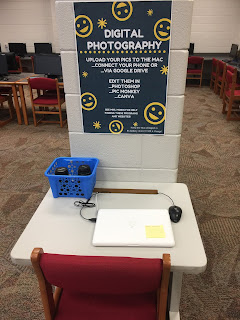
13. I brought in my Canon Rebel camera and zoom lens for kids to learn digital photography. I lucked up again with an old laptop, loaded it up with editing software and a link to the PicMonkey site (picmonkey.com) and Canva (canva.com).
14. Stuff to take apart -- old keyboards, mice, headphones, phones, a video camera. Kids LOVE to take stuff apart and see what it looks like on the inside. Keep a good stash of screwdrivers!!
 15. Stuff to build with -- spoons, string, index cards, cotton balls, Q-tips, paper bags, rubber bands, tape, craft sticks (large and small), chenille stems (pipe cleaners...) Kids straight love to build stuff and as a plus, I've had teachers mention that since we've had the MakerSpace open, they noticed that when assigning students a project where they have to build something, they jump right in and go!
15. Stuff to build with -- spoons, string, index cards, cotton balls, Q-tips, paper bags, rubber bands, tape, craft sticks (large and small), chenille stems (pipe cleaners...) Kids straight love to build stuff and as a plus, I've had teachers mention that since we've had the MakerSpace open, they noticed that when assigning students a project where they have to build something, they jump right in and go!
16. I also moved our die-cut machine out into the library. Kids are forever using it for projects or for scrapbooking, making cards... They use it far more than the teachers ever did!!
All of these (14-16) are housed as seen in the picture in bins stored on the shelves that WERE my Reference section. I weeded and relocated all of those books to make room for MakerSpace supplies.

1. I have three MakeyMakeys. I managed to score three OLD desktops, that my awesome tech was able to doctor up and get in good condition, and they are the dedicated MakeyMakey stations. I keep Play-Doh, tin foil, spoons, and other "conductive" items handy for making. I also have a littleBits MakeyMakey and two MakeyMakeyGos.
2. littleBits. I have a station where kids are building -- remote controlled cars, bubble blowing machines, music synthesizers -- with littleBits. I have bought multiple sets, but the best set by far was the Gadgets & Gizmos set. I am working with our school's Technology Student Association chapter, and they are helping me build an awesome littleBits space as part of one of their conference events.
3. Meccanoid robot -- I liked the idea of this one, but it tends to stay in a trillion pieces more than it's put together, but it may just be my kids. It's supposed to do awesome things, but my kids won't leave it assembled.
4. Structural Engineering with: solo cups, Legos, MagnaTiles, dominoes. It's flat out amazing what the kids will build with CUPS. -- Check out my school's Twitter/Instagram/Facebook page for pics (@PGMVikings). We also have a shake table to see how sturdy the creations are.
 5. Ozobots -- fun to program with paper and markers, with the Ozobot apps, and with the Ozoblockly website. Found out at this GaETC that you can use ONE app called Tickle (be careful searching for that in the App Store), and it can program Ozobots, Dash & Dot, Ollies, drones, etc...
5. Ozobots -- fun to program with paper and markers, with the Ozobot apps, and with the Ozoblockly website. Found out at this GaETC that you can use ONE app called Tickle (be careful searching for that in the App Store), and it can program Ozobots, Dash & Dot, Ollies, drones, etc...6. BB8 -- Kids LOVE to drive BB8 all around the library.
 7. ViewMaster Virtual Reality Goggles -- I use old hand-me-down phones in conjunction with the ViewMaster goggles (being plastic they are more durable). I could probably have a million of these and still not have enough. LOVE the Underwater App until the shark got in the dive cage with me! EEK! I had two donated phones but sadly one was stolen, so now we have one. However, the kids can bring their phones to the library and use them in the goggles if they would like.
7. ViewMaster Virtual Reality Goggles -- I use old hand-me-down phones in conjunction with the ViewMaster goggles (being plastic they are more durable). I could probably have a million of these and still not have enough. LOVE the Underwater App until the shark got in the dive cage with me! EEK! I had two donated phones but sadly one was stolen, so now we have one. However, the kids can bring their phones to the library and use them in the goggles if they would like. 8. I brought my OOOOOOLLLLLDDDD sewing machine in and buy remnants of fabric all show kids how to sew. I go ahead and cut the fabric into squares, and each kid can start off by making a pocket. THEY LOVE IT! Boys & girls alike!
8. I brought my OOOOOOLLLLLDDDD sewing machine in and buy remnants of fabric all show kids how to sew. I go ahead and cut the fabric into squares, and each kid can start off by making a pocket. THEY LOVE IT! Boys & girls alike!
9. Knitting/Crocheting -- I have no idea how to do this, but I have yarn and needles and BOOKS, and the kids figure it out themselves.
10. Coloring -- I print out huge poster sized coloring sheets for kids to sit together and color -- it's so therapeutic. THEN, when it is completed, I have all the students sign their names to their work of art and hang them in the library.
11. Origami....Scrapbooking....Jewelry Making -- depends on how much stock I have to do these things...
 12. 3D Hologram Projector -- sounds complicated...it's NOT! I use the extra laminating film (that usually winds up in the trash), and kids trace and cut out four trapezoid shapes, tape them together, make a pyramid, and through the magic of YouTube create a projector. Search YouTube for 3D Hologram Videos, find one you like, set your assembled projector in the middle of the four images, and viola, you have a hologram when you look through your projector. Here are directions: https://diyhacking.com/diy-hologram/ It includes a template, but you can google 3D Hologram Projector and find videos showing you how to make one as well as different sized templates that work based on the size of your phone. THIS IS AN AWESOME PROJECT! How do I know?? I helped a student attempt to make one of these a month ago, and we ran out of time. He took the materials home with him to work on it himself, and when he came into the library the next day, he said, "I thought it would be lame and not work, but it totally did and was SOOOO cool!!"
12. 3D Hologram Projector -- sounds complicated...it's NOT! I use the extra laminating film (that usually winds up in the trash), and kids trace and cut out four trapezoid shapes, tape them together, make a pyramid, and through the magic of YouTube create a projector. Search YouTube for 3D Hologram Videos, find one you like, set your assembled projector in the middle of the four images, and viola, you have a hologram when you look through your projector. Here are directions: https://diyhacking.com/diy-hologram/ It includes a template, but you can google 3D Hologram Projector and find videos showing you how to make one as well as different sized templates that work based on the size of your phone. THIS IS AN AWESOME PROJECT! How do I know?? I helped a student attempt to make one of these a month ago, and we ran out of time. He took the materials home with him to work on it himself, and when he came into the library the next day, he said, "I thought it would be lame and not work, but it totally did and was SOOOO cool!!"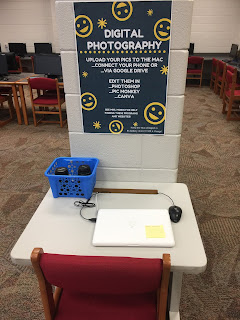
13. I brought in my Canon Rebel camera and zoom lens for kids to learn digital photography. I lucked up again with an old laptop, loaded it up with editing software and a link to the PicMonkey site (picmonkey.com) and Canva (canva.com).
14. Stuff to take apart -- old keyboards, mice, headphones, phones, a video camera. Kids LOVE to take stuff apart and see what it looks like on the inside. Keep a good stash of screwdrivers!!
 15. Stuff to build with -- spoons, string, index cards, cotton balls, Q-tips, paper bags, rubber bands, tape, craft sticks (large and small), chenille stems (pipe cleaners...) Kids straight love to build stuff and as a plus, I've had teachers mention that since we've had the MakerSpace open, they noticed that when assigning students a project where they have to build something, they jump right in and go!
15. Stuff to build with -- spoons, string, index cards, cotton balls, Q-tips, paper bags, rubber bands, tape, craft sticks (large and small), chenille stems (pipe cleaners...) Kids straight love to build stuff and as a plus, I've had teachers mention that since we've had the MakerSpace open, they noticed that when assigning students a project where they have to build something, they jump right in and go!16. I also moved our die-cut machine out into the library. Kids are forever using it for projects or for scrapbooking, making cards... They use it far more than the teachers ever did!!
All of these (14-16) are housed as seen in the picture in bins stored on the shelves that WERE my Reference section. I weeded and relocated all of those books to make room for MakerSpace supplies.
Subscribe to:
Comments (Atom)





